Listen, as an entrepreneur I am time-starved AF. So, when it comes to little tasks that gotta get done, I’m all about maximizing my time with tech. Enter, Chrome plug-ins. In case you’re new to Chrome plug-ins (where have you been), they’re fantastic little bits of software that live on your Google Chrome Browser right above the bookmarks bar.
They look like this👇

And, I’m telling you they’re absolutely a must for streamlining your business and taking less time on those essential tasks. All 7 of the plugins I’ll be sharing with you cost—wait for it—$0.00! Some have upgrade options, but I’ve gotten all the utility I need from the free options.
So, without further adieu…here are the 7 Chrome Plug-Ins I can’t live without (and you shouldn’t either).
1. Colorzilla

Ok so, this one goes at the top of the list, which is a little weird considering I’m not a designer. But, I gotta tell ya this guy’s a day-one for me. Even before I had a true blue business and just casually blogged, colorzilla has been essential for keeping my branding consistent. You know how DIY-ing brand assets can sometimes result in colors being a bit wonky or mismatched? Colorzilla takes the guessing out of it and literally allows you to retrieve the RGB, HSV, or HEX codes from any color of any picture on the Internet, and use it in your designs.
Paired with Canva, this adorable little eye dropper, has saved my bacon and helped keep my branding consistent. Below is an example of how I use it.
Get Colorzilla here.
2.Lastpass

My brain is no place for daily dross like passwords. That’s sacred space for things like high-level strategy, content ideas, and memes I think are funny. And, I don’t know about you, but between all of the accounts I have as a business owner: banking, teachable, leadpages, canva (not mention like 4 different email addresses) writing my passwords down on post-it notes was not cutting it anymore.
With LastPass, all of my passwords live in one place AND they get auto-populated into all of my accounts. So, I literally don’t have to think about it. Other cool features include:
- Ability to share passwords with collaborators
- Auto-generated passwords that even Julian Assange can’t hack
- Single point entry that’s highly secure
- Plug-in that auto-saves any new account passwords
- Get LastPass here.
3. Pinterest Save Button

I won’t lie…I used to use Pinterest exclusively to find inspo for my hair stylist. That is to say, the business utility of this platform was lost on me.
Now, this isn’t a post about how to use Pinterest for business (and honestly, I wouldn’t call myself a pro there) but I do currently use it for promotional purposes and list building. But, before I started using it this way, I had no need for the save button which allows me to make just about any image on the Internet “pin-able”. I usually just use this for my own content and find it way easier than manually inserting my images and links.
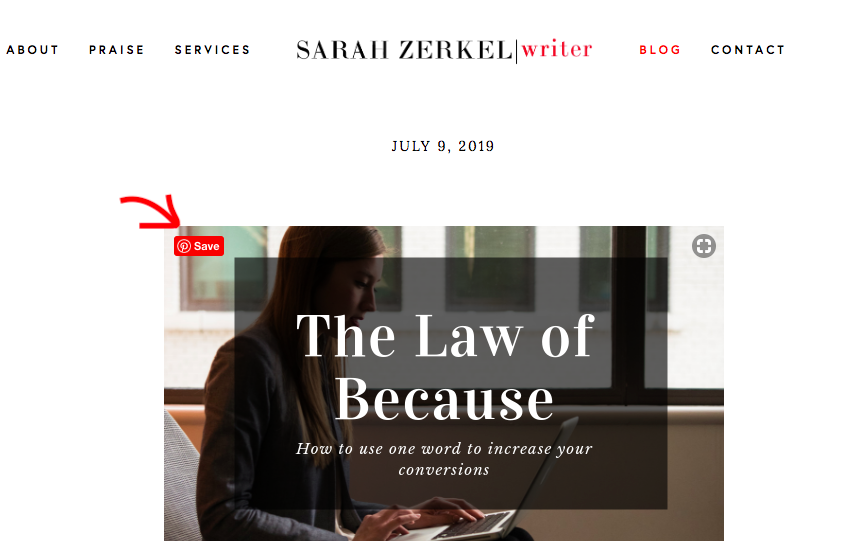
Get the Pinterest Save Button here.
4. Full Page Screen Capture

This plug in should be on the “must have” list for every copywriter, funnel hacker, and student of long form sales pages. Of course, you can use this plug in for any kind of web page you’d like to hang on to for inspiration, but particularly for those longer pages it saves tons of time.
Before I had this plug-in the only way I could save web pages was by clicking the “print” icon and then converting to pdf from there.
But now, “Full Page Screen Capture” takes away all of those steps and puts any web page into a single pdf in seconds. Check it out 👇
Get Full Page Screen Capture here.
5. Evernote Web Clipper

Every online business owner needs a swipe file—that is a file of things they find on the internet, in ads, out in the world that inspire them. But, let’s be honest, copying/pasting and organizing excerpts from that baller FB Ad, or sales page can feel like a lot of extra work.
With the Evernote Web Clipper, I can easily store and organize entire articles, snippets from any text on the internet, photos, pdfs—all of it. And, I can quickly access it when I need inspiration.
**Sidenote: the Evernote app on your phone allows you to literally take a picture of words out in the world (like text on a subway ad for instance) and save it as mutha-fuggin electronic text! Seriously, get the app and get the plug-in. Thank me later.
Get Evernote Web Clipper here.
6. Loom

Loom has been crucial in landing the majority of my high ticket contracts. Why? People like video. Especially if you haven’t worked with someone before. Eyeballs = trust. I regularly use Loom to give deliverables to clients, present proposals, and provide custom video responses to email subscribers (they LOVE this). You can also opt to get notifications when your videos are viewed, and allow viewers to leave comments. Occasionally, this plug-in will get glitchy but that’s rare and the value of this free plug-in more than makes up for it.
For an example of what a Loom video looks like, just scroll back up and check out my demo videos—I made them with Loom!
Get Loom here.
7. Emoji Keyboard

Look Ma! All hands! 🙌👏👋✋✌️✊✌️👐🖐🖖💪🙌🤘☝️👆👉👈… and poop 💩!
Millennials, we just can’t communicate without those emojis am I right? Awesome thing is, now we can—anywhere we type on the Internet! Back in the olden days, I would spend precious time Googling things like “hand raised emoji” “yahs queen emoji” “eggplant emoji” and wait to find something I could copy/paste into my Gdoc, email, or blog post. Now it’s super simple to get them inserted where I want. The only challenge is not overusing them 😳.
**Beware though, these emojis don’t work in Microsoft Word…or at least not in the version I use.
Get Emoji Keyboard here.









